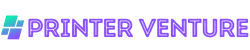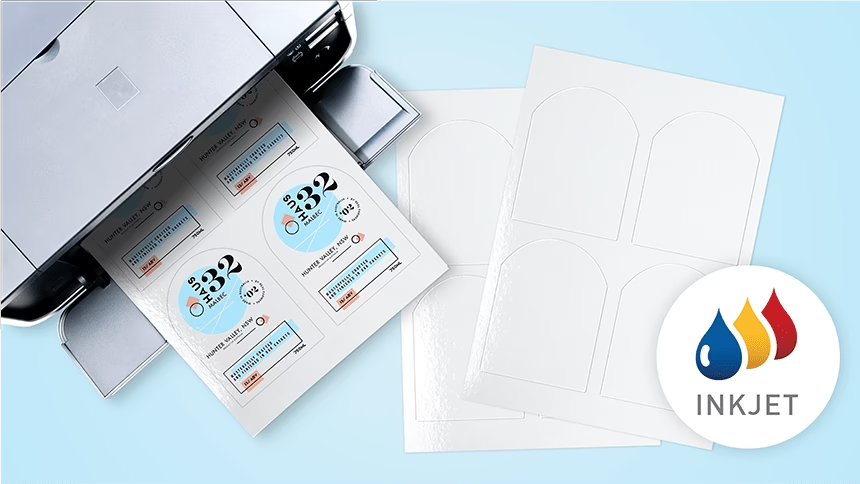You should not use Avery laser labels in an inkjet printer.
Using laser labels in an inkjet printer can lead to poor print quality, smudging, and potential damage to your printer.
Laser labels are designed specifically for high-heat laser printing processes, while inkjet printers use liquid ink that may not adhere properly to the label surface.
To ensure optimal performance and print results, always match your labels to the type of printer you are using.

Compatibility of Avery Laser Labels with Inkjet Printers
When considering the use of Avery Laser Labels in your inkjet printer, it’s essential to understand how these labels interact with your printer.
This guide will clarify their compatibility and help you make an informed decision.
Understanding Label Compatibility
First and foremost, it’s important to recognize that Avery Laser Labels are specifically designed for laser printers.
However, this does not mean that they cannot be used in inkjet printers.
The key to successfully using these labels lies in understanding the differences between the two types of printers and the materials used in the labels.
Material Composition
Avery Laser Labels are typically made with a specific adhesive and label material that can withstand the high heat generated by laser printers.
Inkjet printers, on the other hand, use a different technology that sprays ink onto the label surface.
Here’s what you should consider:
- Adhesive Strength: The adhesive used in laser labels may not bond well with the ink used in inkjet printers. This could lead to peeling or curling of the labels over time.
- Ink Absorption: Inkjet printers use liquid ink, which may not be absorbed effectively by the label material designed for laser printing. This can result in smudging or bleeding of the printed text.
- Label Finish: The finish of Avery Laser Labels may not be optimized for inkjet printing, potentially affecting the vibrancy and clarity of your prints.
Printer Specifications
Before attempting to use Avery Laser Labels in your inkjet printer, check the specifications of your printer.
Some printers have settings that allow you to adjust for different types of media. Here are some aspects to consider:
- Media Type Settings: Adjusting your printer settings to accommodate label printing can improve results. Look for settings that specify “labels” or “photo paper.”
- Print Quality: Select a higher print quality setting for better ink distribution on the label surface. This may help reduce issues like smudging.
- Feed Mechanism: Ensure that your printer can handle thicker media. Avery Laser Labels are generally thicker than standard paper, which could cause feeding issues in some inkjet printers.
Testing Before Full Use
Before committing to a large print job with Avery Laser Labels, I recommend conducting a test run.
Here’s how you can do that:
- Print a Sample: Print a few labels first to check for any issues. Look for smudging, peeling, or any misalignment.
- Observe Adhesion: After printing, allow the labels to sit for a while and check how well the ink adheres to the label surface.
- Check Compatibility: Make sure your printer can handle the labels without jamming or causing any mechanical issues.
Alternative Options
If you find that Avery Laser Labels do not perform well in your inkjet printer, consider these alternatives:
- Avery Inkjet Labels: Avery offers a line of labels specifically designed for inkjet printers, ensuring optimal performance and print quality.
- Other Brands: Explore other brands that produce labels designed for inkjet printing. These may provide better results compared to using laser labels.
- Custom Solutions: If your label needs are specific, consider custom printing options that cater to your requirements.
Conclusion on Compatibility
In summary, while Avery Laser Labels can technically be used in inkjet printers, there are several factors to consider that may affect your printing experience.
Understanding the compatibility issues, adjusting your printer settings, and conducting test prints can significantly impact the outcome.
If you find that these labels do not meet your needs, there are plenty of alternatives available that are specifically tailored for inkjet printing.

Benefits of Using Avery Laser Labels in an Inkjet Printer
As I explored the world of label printing, I discovered numerous advantages to using Avery Laser Labels in my inkjet printer.
These benefits can enhance your labeling experience and improve the quality of your projects.
High-Quality Print Results
One of the most significant benefits of using Avery Laser Labels in an inkjet printer is the potential for high-quality print results.
Despite being designed primarily for laser printers, many Avery labels can still produce impressive prints when used in inkjet printers.
You may find that:
- The colors appear vibrant and true to life.
- Text is sharp and clear, enhancing readability.
- Images and graphics maintain their integrity without smudging.
This quality makes them suitable for various applications, from home organization to professional presentations.
Cost-Effective Solution
Using Avery Laser Labels in an inkjet printer can also be a cost-effective solution. Here are a few reasons why:
- They are often more affordable than purchasing labels specifically designed for inkjet printers.
- You can take advantage of bulk purchasing options, reducing the cost per label.
- The versatility of the labels allows you to use them for multiple projects, maximizing your investment.
By utilizing Avery Laser Labels, you can save money while still achieving professional-looking results.
Versatility Across Various Projects
Another benefit I found is the versatility of Avery Laser Labels. These labels can be used for a wide range of projects, including:
- Shipping and mailing labels for packages.
- Product labeling for small businesses.
- Organizational labels for home or office use.
- Custom labels for gifts, events, or special occasions.
This adaptability means you can use the same labels for different purposes, making them a practical choice for any labeling need.
Easy to Customize
Avery provides user-friendly design tools that make it easy to customize your labels. You can access templates and software that allow you to:
- Choose from a variety of designs and formats.
- Add your text, logos, or images with ease.
- Preview your designs before printing to ensure accuracy.
This level of customization allows you to create labels that truly reflect your style or brand, enhancing the overall presentation of your projects.
Durability and Reliability
When I consider the durability and reliability of Avery Laser Labels, I find them to be a smart choice.
These labels are designed to withstand various conditions, ensuring that your printed materials remain intact. Here’s what I appreciate:
- They are resistant to tearing and fading, maintaining their appearance over time.
- The adhesive is strong enough to stick securely to various surfaces, preventing peeling or lifting.
- They can handle exposure to moisture and heat, making them suitable for different environments.
This durability is particularly important for projects that require longevity, such as product labels or storage solutions.
Convenience and Time-Saving
Lastly, using Avery Laser Labels in an inkjet printer offers a level of convenience and time-saving that I truly value.
With easy-to-follow instructions and quick setup, you can start printing your labels without delay.
Consider the following:
- The labels come in pre-cut sheets, eliminating the need for manual cutting.
- Printable templates streamline the design process, allowing you to create labels quickly.
- Using an inkjet printer means you can print on-demand, reducing waste and saving time.
This convenience allows you to focus on other important tasks while still achieving your labeling goals efficiently.
In summary, the benefits of using Avery Laser Labels in an inkjet printer are numerous.
From high-quality print results and cost-effectiveness to versatility and durability, these labels can significantly enhance your labeling experience.
As you consider your next project, keep these advantages in mind to make the most of your labeling endeavors.
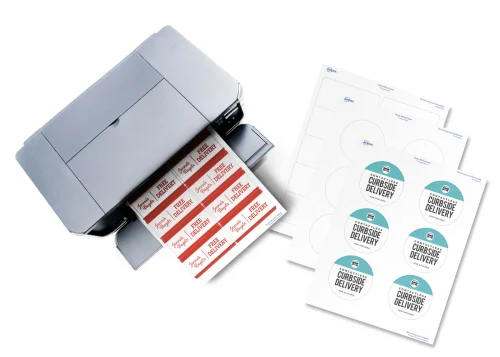
Potential Risks of Using Avery Laser Labels in an Inkjet Printer
As someone who frequently uses labels, I understand the importance of choosing the right materials for your printing needs.
While Avery Laser Labels are designed primarily for laser printers, using them in an inkjet printer comes with certain risks that you should be aware of.
1. Ink Smudging and Smearing
One of the primary risks when using Avery Laser Labels in an inkjet printer is the potential for ink smudging and smearing.
Unlike laser printers that use heat to bond toner to the label, inkjet printers spray liquid ink onto the surface.
This can lead to:
- Longer drying times: The ink may take longer to dry on the glossy surface of laser labels, increasing the chances of smudging.
- Inconsistent print quality: If the labels do not absorb the ink properly, you may end up with streaks or faded areas.
2. Adhesive Issues
Another concern is related to the adhesive used on Avery Laser Labels.
The adhesive is formulated to work optimally with laser printers, which can cause issues when used in inkjet printers:
- Label peeling: The ink may not adhere well to the label surface, leading to peeling or curling at the edges.
- Residue left behind: If the labels do not adhere properly, they might leave sticky residue on your printer’s rollers or the paper feed mechanism.
3. Printer Damage
Using labels not designed for your printer type can also pose a risk to your equipment. Potential printer damage may include:
- Clogged print heads: The adhesive or coating on the labels could cause clogs in the print heads, leading to decreased performance.
- Paper jams: Labels may not feed through the printer as smoothly as regular paper, increasing the risk of jams that can damage your printer.
4. Color and Clarity Issues
When printing on Avery Laser Labels with an inkjet printer, you might notice color and clarity issues that can affect the overall appearance of your labels:
- Color distortion: The glossy finish of the labels can cause colors to appear differently than intended, leading to unexpected results.
- Less sharp text: The resolution may not be as high as when using inkjet-specific labels, resulting in blurry or less legible text.
5. Warranty and Support Concerns
Lastly, using Avery Laser Labels in an inkjet printer can lead to potential warranty and support concerns.
If your printer malfunctions due to the use of incompatible labels, you may find:
- Voided warranty: Manufacturers often specify which materials are suitable for use with their printers. Using the wrong type could void your warranty.
- Lack of technical support: You may not receive assistance from customer support if your issue stems from using non-recommended labels.
Mitigating Risks
While the risks are significant, there are ways to mitigate them if you decide to use Avery Laser Labels in your inkjet printer:
- Test a few labels first: Before committing to a large print job, run a test print on a single label to assess the quality and drying time.
- Use the correct settings: Adjust your printer settings to accommodate the label type, such as selecting a lower print speed or a higher quality setting.
- Consider alternative labels: If you frequently print labels, it may be worth investing in inkjet-specific labels designed to work with your printer.
By understanding these risks, you can make an informed decision about whether to use Avery Laser Labels in your inkjet printer.
While it may be tempting to use what you have on hand, weighing the potential downsides against your needs will help you avoid costly mistakes.

Tips for Successfully Using Avery Laser Labels in an Inkjet Printer
When it comes to using Avery Laser Labels in your inkjet printer, I understand that you may have some concerns.
Here are some practical tips to ensure a smooth printing experience.
1. Check Printer Compatibility
Before you start, it’s essential to verify that your inkjet printer can handle Avery Laser Labels.
While many printers are versatile, not all are designed for label printing. Here’s what you should do:
- Consult your printer’s user manual to see if it supports label printing.
- Visit the manufacturer’s website for specific guidelines on label compatibility.
2. Use the Correct Settings
To achieve the best results, adjusting your printer settings is crucial. Here’s how to do it:
- Set your printer to the correct paper type. Choose “Labels” or “Heavyweight” if available.
- Adjust the print quality to “Best” to enhance the vibrancy and sharpness of the printed text and images.
- Use the correct page size according to the Avery label template you are using.
3. Load Labels Properly
How you load your Avery Laser Labels can significantly affect the outcome. Follow these steps:
- Ensure the labels are loaded into the printer tray with the correct side facing up. Typically, the adhesive side should be down.
- Do not overload the tray; this can cause jams or misalignment.
- Make sure the labels are aligned properly to prevent any skewed printing.
4. Use Quality Ink
The type of ink you use can impact the final product. Here are some recommendations:
- Opt for high-quality ink cartridges that are compatible with your printer.
- Consider using pigment-based inks for better durability and resistance to fading.
5. Test Print Before Full Production
Before printing large batches, it’s wise to conduct a test print. Here’s how to do it:
- Print a single label to check for any issues such as alignment, color, and quality.
- If possible, print on plain paper first to ensure your design looks correct.
6. Allow Labels to Dry
Once you’ve printed your labels, it’s important to let them dry properly. Here’s what you should do:
- Place the printed labels on a flat surface and allow them to dry for at least a few minutes before handling.
- Be cautious about stacking them immediately, as this can lead to smudging.
7. Store Labels Correctly
Proper storage of your Avery Laser Labels can help maintain their quality. Here are some tips:
- Keep the labels in a cool, dry place away from direct sunlight.
- Store them flat to prevent bending or curling.
8. Regular Maintenance of Your Printer
To ensure consistent performance, regular maintenance of your inkjet printer is essential.
Here’s what I recommend:
- Clean the print heads regularly to avoid clogs and ensure optimal ink flow.
- Run printer diagnostics if you notice any printing issues.
- Update your printer drivers to ensure compatibility with the latest label formats.
9. Consult Avery Resources
Avery provides a wealth of resources that can assist you in your label printing journey.
Here’s how to leverage them:
- Visit Avery’s official website for templates and design software that are specifically tailored for their labels.
- Check their troubleshooting guides for common printing issues.
By following these tips, you can enhance your experience when using Avery Laser Labels in your inkjet printer.
With a little preparation and attention to detail, I’m confident you’ll achieve fantastic results!
FAQs: Can I Use Avery Laser Labels in an Inkjet Printer?
If you’re wondering whether Avery laser labels can be used in an inkjet printer, you’re not alone. Many users seek clarity on this topic to ensure optimal printing results.
1. Can I use Avery laser labels in my inkjet printer?
No, Avery laser labels are specifically designed for laser printers. Using them in an inkjet printer may lead to smudging or improper adhesion.
2. What happens if I print Avery laser labels with an inkjet printer?
If you print Avery laser labels with an inkjet printer, the ink may not adhere properly, resulting in smudged or blurred labels that can affect readability.
3. Are there Avery labels designed for inkjet printers?
Yes, Avery offers a variety of labels specifically designed for inkjet printers. Look for labels labeled as “inkjet” to ensure compatibility.
4. Can I use Avery laser labels in a multi-function printer?
Multi-function printers typically have both inkjet and laser printing capabilities. However, if you’re using the inkjet function, it is not recommended to use Avery laser labels.
5. How can I tell if a label is compatible with my printer?
Check the packaging or product description for compatibility information. Labels designed for inkjet printers will typically state “inkjet” on the label packaging.
6. What should I do if I only have Avery laser labels and need to print?
If you only have Avery laser labels, consider using a laser printer instead, or purchase inkjet-compatible labels for your printing needs.
7. Will using laser labels in an inkjet printer void my printer warranty?
Using incompatible labels may not void your warranty, but it can lead to printing issues. Always refer to your printer’s manual for guidelines on compatible media.
8. Can I use other brands of laser labels in my inkjet printer?
Similar to Avery laser labels, other brands of laser labels are also not suitable for inkjet printers. Always choose labels that specify compatibility with inkjet printers.
9. What are the best practices for printing labels?
For best results, always use labels that match your printer type. Ensure your printer settings are adjusted for label printing and use high-quality inkjet labels for optimal results.
10. Where can I find inkjet-compatible labels?
Inkjet-compatible labels can be found at office supply stores, online retailers, or directly from the Avery website. Look for labels specifically marked for inkjet use.
Wrap Up
Using Avery laser labels in an inkjet printer can lead to mixed results. While some users may find success, others might experience smudging or poor adhesion.
It’s essential to check the label specifications and printer compatibility to ensure optimal performance.
Always perform a test print on a single label before proceeding with larger batches.
I appreciate you taking the time to read through this information. If you found it helpful, I invite you to share it with friends who might also benefit.
Your support means a lot! 😊
Feel free to revisit our website for more insights and tips on printing and labeling. Thank you for being a part of our community!
Your engagement is invaluable.