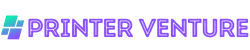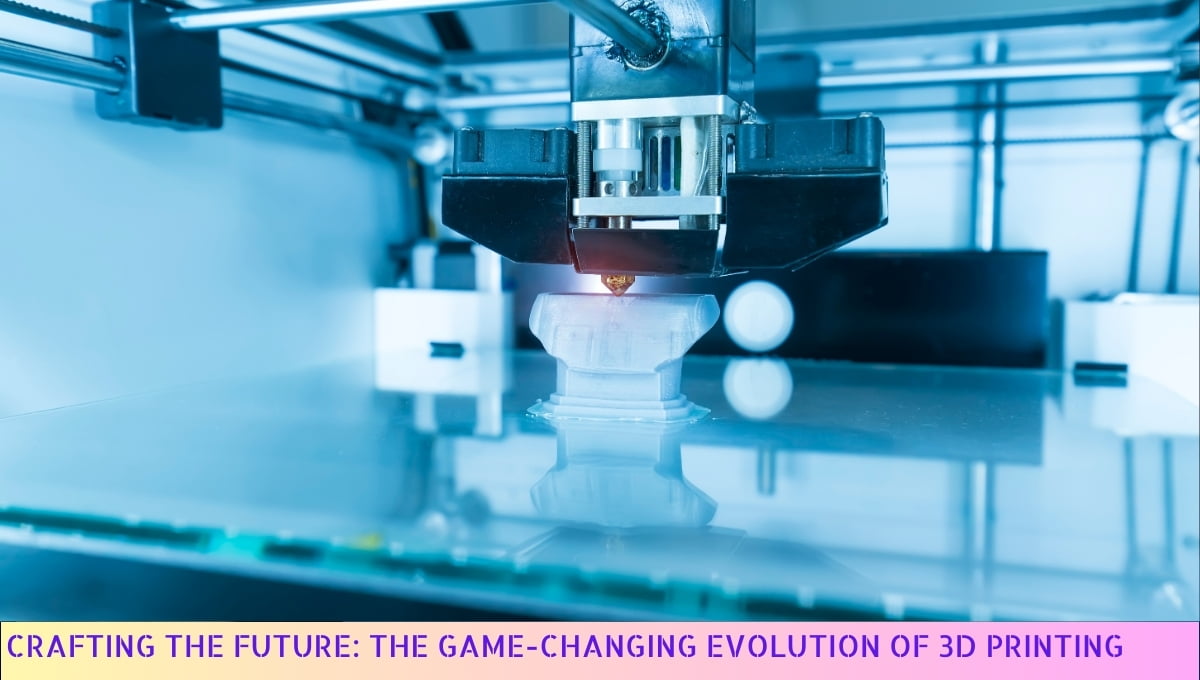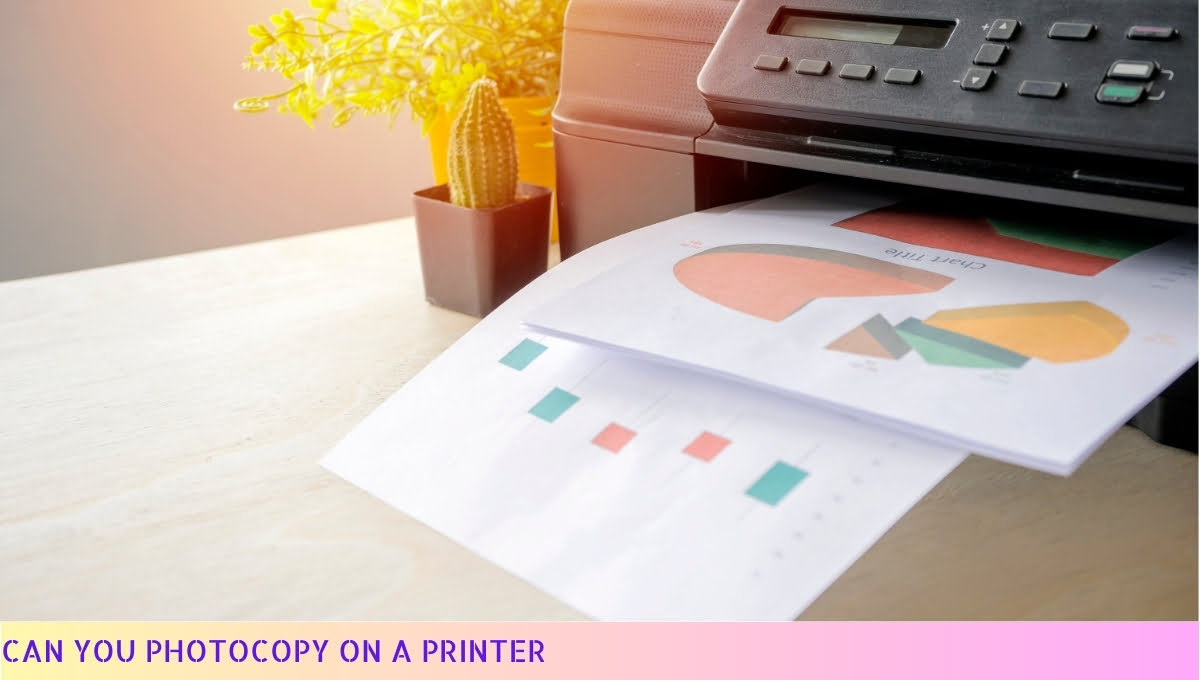Yes, you can use cardstock in your HP printer, but ensure it is compatible with your specific model.
Using cardstock requires adjusting the printer settings to accommodate the thicker paper, which may involve selecting the correct media type and adjusting the paper guides.
Always check your printer’s user manual for guidelines on paper thickness and weight to prevent jams and ensure optimal print quality. This will help you achieve the best results with your cardstock printing projects.
Benefits of Using Cardstock in Your HP Printer
When it comes to printing, cardstock can be a game changer. I’ve discovered numerous advantages to using cardstock in my HP printer, and I’m excited to share them with you.
1. Enhanced Durability
One of the standout benefits of using cardstock is its superior durability compared to regular paper. Cardstock is thicker and more robust, which means that your printed materials can withstand wear and tear better.
Whether you’re creating business cards, invitations, or brochures, cardstock ensures that your prints look professional and last longer.
2. Professional Appearance
When I print on cardstock, I notice an immediate upgrade in the overall appearance of my projects.
The weight and texture of cardstock give printed materials a premium feel, making them ideal for professional presentations and marketing materials.
Your audience will certainly appreciate the extra effort you put into producing high-quality prints.
3. Versatile Applications
Cardstock is incredibly versatile. I often use it for a variety of projects, including:
- Business cards
- Greeting cards
- Scrapbooking
- Posters and flyers
- Craft projects
This versatility allows you to experiment with different types of prints, ensuring you can meet various needs without switching materials.
4. Improved Color Quality
When printing on cardstock, I’ve noticed that colors tend to appear more vibrant and true to life. The thicker surface of cardstock allows for better ink absorption, which results in sharper images and more vivid colors.
This can be particularly beneficial when creating marketing materials or art prints where color accuracy is essential.
5. Easier to Handle
Unlike standard paper, cardstock is less likely to curl or bend, making it easier to handle and cut. This is especially helpful when I’m working on projects that require precision, such as crafting or creating intricate designs.
The sturdiness of cardstock allows for cleaner cuts and more professional-looking results.
6. Customizable Options
Cardstock comes in a variety of finishes and weights, which means I can choose the perfect type for each project.
Whether I need a glossy finish for vibrant colors or a matte finish for a more subdued look, cardstock provides me with the flexibility to customize my prints according to my needs. Some options include:
- Glossy cardstock for photos
- Matte cardstock for writing
- Textured cardstock for a unique touch
7. Cost-Effective for Small Runs
While cardstock may be slightly more expensive than regular paper, I’ve found it to be cost-effective for small print runs. Since cardstock produces high-quality prints, I can create fewer copies without sacrificing quality.
This is particularly beneficial for small businesses or individuals who want to make a big impact without breaking the bank.
8. Eco-Friendly Options
Many cardstock brands offer eco-friendly options made from recycled materials. I appreciate being able to print on cardstock that is not only high quality but also environmentally responsible.
This allows me to contribute positively to the planet while still achieving my printing goals.
9. Supports Various Printing Techniques
Cardstock is compatible with various printing techniques, including inkjet and laser printers. My HP printer handles cardstock beautifully, allowing me to experiment with different printing methods.
This versatility opens up new creative avenues, whether I’m printing photos, graphics, or text-heavy documents.
10. Ideal for DIY Projects
If you’re a fan of DIY projects like I am, cardstock is a must-have. Its sturdy nature makes it perfect for creating handmade cards, scrapbooks, or even home decor items.
I love the ability to personalize my projects with cardstock, giving them a unique touch that reflects my style.
Using cardstock in my HP printer has transformed the way I approach printing projects.
The benefits of durability, professional appearance, versatility, and improved color quality make cardstock an excellent choice for anyone looking to enhance their printing experience.
Whether you’re a business owner, a hobbyist, or simply someone who enjoys crafting, cardstock can help you achieve stunning results.
Tips for Printing on Cardstock with an HP Printer
Printing on cardstock can be a rewarding experience, especially when you want to create high-quality projects. Here, I will share some practical tips to help you achieve the best results when using your HP printer with cardstock.
1. Choose the Right Cardstock
Not all cardstock is created equal, and selecting the right type is crucial for successful printing. Here are some factors to consider:
- Weight: Cardstock comes in various weights, typically measured in pounds (lbs) or grams per square meter (gsm). For most HP printers, a weight of 80-110 lbs (or 216-298 gsm) works well. Heavier cardstock may cause feeding issues.
- Finish: Cardstock can have different finishes, such as matte, glossy, or textured. Choose a finish that suits your project. For example, glossy cardstock is great for photos, while matte is ideal for text-heavy documents.
- Compatibility: Always check the specifications of your HP printer to ensure it can handle the type of cardstock you intend to use.
2. Adjust Printer Settings
Before you hit the print button, adjusting your printer settings is essential for optimal results. Follow these steps:
- Paper Type: In your printer settings, select the paper type as “Cardstock” or “Heavyweight.” This adjustment allows the printer to use the correct amount of ink and adjust the drying time.
- Print Quality: Set the print quality to “Best” for the best output. This setting may take longer but will yield sharper images and text.
- Page Size: Ensure the page size matches your cardstock dimensions. Mismatched sizes can lead to misprints or cropped images.
3. Load Cardstock Properly
Loading cardstock correctly into your HP printer can prevent jams and ensure smooth printing. Here’s how to do it:
- Use the Rear Tray: If your HP printer has a rear paper tray, use it for loading cardstock. This tray is designed to handle thicker paper.
- Align the Paper: Make sure to align the cardstock correctly. It should be flush against the guides to prevent skewing.
- Load One Sheet at a Time: For best results, load one sheet of cardstock at a time, especially if you are using thicker materials.
4. Test Print First
Before you print your final project, it’s wise to do a test print. Here’s how to approach it:
- Use Regular Paper: Print your design on regular paper first to check for any layout or design issues.
- Check Alignment: Ensure everything is aligned correctly and that the print quality meets your expectations.
- Make Adjustments: If there are any issues, make necessary adjustments to your design or printer settings before proceeding with cardstock.
5. Allow Time for Drying
Once you’ve printed your project, it’s important to let the ink dry properly. Here are a few tips:
- Avoid Handling Immediately: Wait a few minutes before touching the printed cardstock to avoid smudging the ink.
- Place Flat: Lay the printed cardstock flat to prevent curling while it dries.
- Check for Smudges: After drying, inspect your printed cardstock for any smudges or imperfections.
6. Store Leftover Cardstock Properly
If you have leftover cardstock, storing it correctly can prolong its life. Here are some storage tips:
- Keep it Flat: Store cardstock flat to prevent bending or warping.
- Avoid Humidity: Keep cardstock in a dry place, as moisture can affect its quality.
- Protect from Light: Store in a dark area or in a protective box to prevent fading.
By following these tips, you can enhance your printing experience on cardstock with your HP printer.
Each step contributes to producing high-quality prints that you can be proud of, whether for personal projects, business materials, or creative endeavors. Happy printing!
Potential Issues to Consider When Using Cardstock in an HP Printer
As someone who enjoys printing on cardstock, I understand the excitement it brings. However, there are some potential issues you should be aware of to ensure a smooth printing experience.
1. Printer Compatibility
One of the first things to consider is whether your specific HP printer model is compatible with cardstock. Not all printers are designed to handle thicker paper, and using cardstock in an incompatible printer can lead to several problems. Here are some key points to consider:
- Check the Specifications: Refer to your printer’s manual or the manufacturer’s website to find the recommended paper types and weights. Most HP printers can handle cardstock, but it’s crucial to verify.
- Weight Limit: Cardstock typically ranges from 65 lb to 110 lb. Make sure your printer can accommodate the weight of the cardstock you intend to use.
- Feeder Type: Some printers have a dedicated tray for thicker media. If your printer doesn’t, you might need to feed the cardstock one sheet at a time.
2. Print Quality Concerns
While cardstock is great for achieving vibrant prints, there can be print quality issues if not handled properly. Consider the following:
- Ink Saturation: Cardstock absorbs ink differently than standard paper. Too much ink can lead to smudging or bleeding, while too little may result in faded colors.
- Drying Time: Thick cardstock takes longer to dry. If you’re printing double-sided, be cautious about ink transfer from one side to the other.
- Printer Settings: Adjust your printer settings to match the cardstock type. Using the correct paper type setting can significantly improve print quality.
3. Jamming Issues
Jams are a common frustration when printing on cardstock. Here are some tips to minimize the risk:
- Feed One Sheet at a Time: If your printer struggles with thicker paper, try feeding one sheet at a time through the manual feed slot.
- Check for Debris: Ensure that the paper path is free from dust or leftover paper scraps, which can cause jams.
- Use the Right Tray: If your printer has a dedicated tray for thicker media, use it. This can help with alignment and reduce the chances of jamming.
4. Cost Considerations
Printing on cardstock can be more expensive than using regular paper. Here’s what to keep in mind:
- Cardstock Prices: Cardstock is generally more costly than standard paper. Depending on your project, this might affect your budget.
- Ink Consumption: Because cardstock absorbs more ink, you may find that you go through ink cartridges more quickly, adding to the overall cost.
- Waste Factor: If you encounter issues like jams or misprints, you could end up wasting sheets of cardstock, which can be frustrating and costly.
5. Environmental Considerations
If sustainability is important to you, consider the environmental impact of printing on cardstock:
- Recyclability: Not all cardstock is recyclable. Check the specifications of the brand you choose to ensure it meets your recycling standards.
- Source of Materials: Opt for cardstock made from sustainable materials or post-consumer waste to reduce your carbon footprint.
- Waste Management: Think about how you will dispose of or repurpose any failed prints to minimize waste.
6. Maintenance and Care
Regular maintenance of your printer is essential when printing on cardstock:
- Clean the Print Heads: Clogged print heads can lead to poor print quality. Regularly clean them, especially when using thicker media.
- Update Drivers: Ensure your printer drivers are up to date. This can resolve compatibility issues and improve performance.
- Use Quality Ink: Using high-quality ink can enhance print results and reduce issues associated with ink saturation on cardstock.
By being aware of these potential issues, you can better prepare for a successful cardstock printing experience with your HP printer. Taking the time to understand your printer’s capabilities and limitations will help you achieve the best results while avoiding common pitfalls.
Recommended Cardstock Brands for HP Printers
As someone who enjoys printing on cardstock, I understand the importance of choosing the right brand. The right cardstock can significantly impact the quality of your prints, so let’s explore some of the best options available.
1. Neenah Paper
Neenah Paper is a well-known brand that offers a variety of cardstock options suitable for HP printers. Their products are recognized for their quality and consistency.
- Variety: Neenah provides a wide range of colors, textures, and weights, making it easy to find the perfect cardstock for your project.
- Compatibility: Their cardstock is designed to work seamlessly with inkjet and laser printers, ensuring optimal print quality.
- Eco-Friendly Options: Neenah also offers recycled cardstock, which is a great choice for environmentally conscious consumers.
2. Hammermill
Hammermill is another trusted brand in the printing industry. Their cardstock is known for its smooth finish and reliability.
- Quality: Hammermill cardstock is produced with high standards, ensuring vibrant color reproduction and sharp text.
- Variety: They offer several options in terms of thickness and finish, allowing you to choose the right cardstock for your specific needs.
- Affordability: Hammermill cardstock is competitively priced, making it a great choice for budget-conscious users.
3. Astrobrights
If you’re looking for vibrant colors, Astrobrights is the brand for you. Their cardstock is perfect for projects that require eye-catching designs.
- Color Selection: Astrobrights offers a stunning array of bright colors that can make your prints stand out.
- Weight Options: They provide cardstock in various weights, allowing you to select the right thickness for your printing needs.
- Versatility: This brand is great for a variety of projects, from crafting to professional presentations.
4. Mohawk
Mohawk is synonymous with premium paper products. Their cardstock is often used for high-end printing projects.
- Premium Quality: Mohawk cardstock is known for its exceptional texture and finish, providing a luxurious feel to your prints.
- Range of Textures: They offer different textures, from smooth to linen, allowing for unique printing effects.
- Eco-Conscious: Mohawk is committed to sustainability, offering recycled options that don’t compromise on quality.
5. Papercraft
Papercraft is a great option for those who enjoy crafting. Their cardstock is specifically designed for crafting projects.
- Crafting Friendly: Papercraft cardstock is easy to cut and fold, making it perfect for DIY projects.
- Color Range: They offer a wide variety of colors and patterns, allowing for creative freedom in your projects.
- Thickness Options: Available in various thicknesses, you can choose the right cardstock for your specific crafting needs.
6. Canon Pro Platinum
While Canon is primarily known for its printers, their Pro Platinum cardstock is an excellent choice for HP printer users as well.
- Professional Quality: This cardstock is designed for professional-grade prints, offering exceptional color accuracy and detail.
- Durability: Canon Pro Platinum is known for its longevity, making it ideal for prints that you want to last.
- Compatibility: Although made for Canon printers, it works well with HP printers, especially when printing high-resolution images.
When selecting cardstock for your HP printer, consider your specific project requirements, such as color, weight, and texture.
Each of these brands offers unique qualities that can enhance your printing experience, ensuring that your projects look professional and vibrant.
Always check the compatibility of the cardstock with your specific HP printer model to achieve the best results. Happy printing!
FAQs: Can I Use Cardstock in My HP Printer?
Using cardstock in your HP printer can be a great way to create professional-quality prints. However, it’s essential to understand the compatibility and settings needed for optimal results.
1. Can I use cardstock in my HP printer?
Yes, you can use cardstock in your HP printer, but it’s important to check the printer specifications to ensure it can handle the weight and thickness of the cardstock.
2. What type of cardstock is best for HP printers?
For HP printers, lightweight cardstock (typically between 65 lb and 110 lb) is recommended. Always refer to your printer’s manual for specific weight limits.
3. Do I need to change any settings when printing on cardstock?
Yes, you should adjust the printer settings to accommodate thicker media. Select the cardstock or heavy paper option in the print settings to ensure proper feeding and ink application.
4. Can cardstock jam my HP printer?
Using cardstock that exceeds the printer’s recommended thickness can lead to jams. Ensure the cardstock is within the specifications provided in the printer manual to avoid this issue.
5. How do I load cardstock into my HP printer?
Load cardstock into the input tray, making sure it is aligned properly. Adjust the paper guides to fit snugly against the cardstock to prevent misfeeds.
6. Will printing on cardstock affect print quality?
Printing on cardstock can enhance print quality if the right settings are used. Ensure you select the appropriate media type for the best results.
7. Can I use double-sided cardstock in my HP printer?
Yes, you can use double-sided cardstock. Just be mindful of the print settings and allow enough drying time if using inkjet printers to prevent smudging.
8. What if my HP printer doesn’t support cardstock?
If your HP printer does not support cardstock, consider using a different printer designed for heavier media or consult the manufacturer for recommendations.
9. Is there a specific brand of cardstock recommended for HP printers?
While there isn’t a specific brand, choose high-quality cardstock from reputable manufacturers that specify compatibility with inkjet or laser printers.
10. Can I use cardstock for photo printing on my HP printer?
Yes, cardstock can be used for photo printing. Ensure that the cardstock is suitable for photos and adjust the print settings to achieve the best results.
Wrap Up
Using cardstock in my HP printer can be a game-changer for various projects, from crafting to professional presentations.
It’s essential to check your printer’s specifications to ensure compatibility, as not all printers handle thicker paper equally.
If you follow the right settings and choose the correct type of cardstock, you can achieve stunning results that elevate your printed materials.
I encourage you to share your experiences with cardstock printing in the comments below. Your insights can help others make informed decisions.
If you found this information valuable, consider sharing it with friends who might also benefit from it.
Thank you for taking the time to read this! 😊 I invite you to revisit our website for more helpful tips and resources. Your support means a lot!